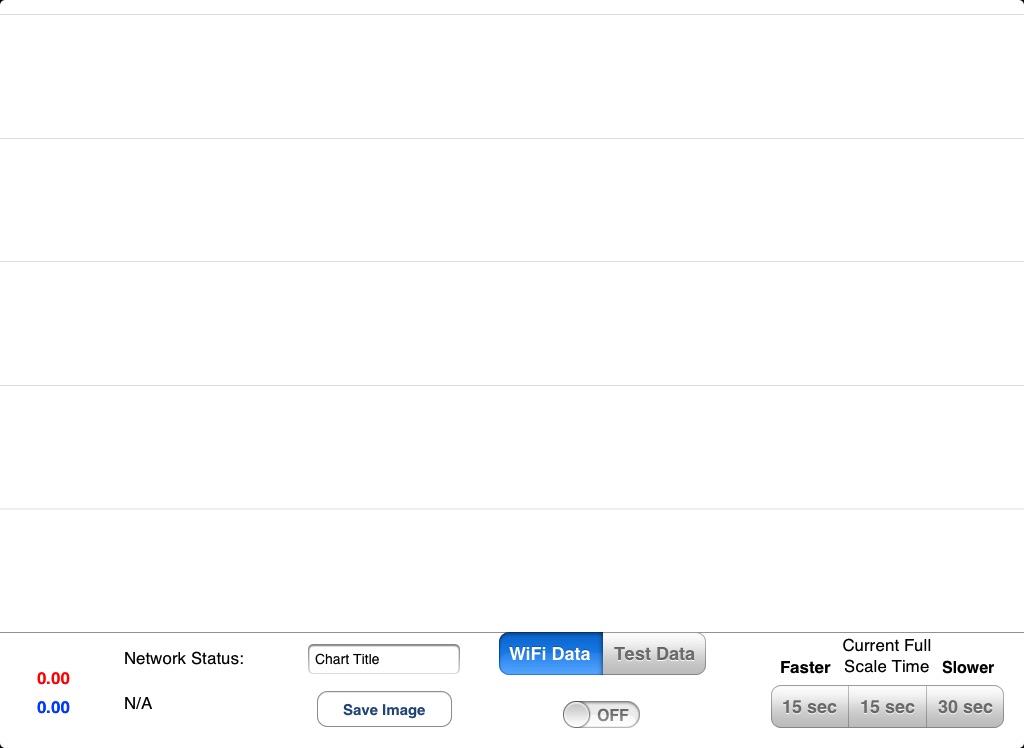DAQ app app for iPhone and iPad
Developer: Tactition Programming
First release : 15 Oct 2012
App size: 1.32 Mb
Tactition Programming now offers a chart recorder for your iPad. DAQ app, combined with iDAQ, Tactition Programming’s small, portable data acquisition device, allows you to monitor any instrument with an analog signal, live, from the comfort of your iPad.
If you’ve ever run an experiment in the cold room or next to a painfully noisy piece of equipment, you will instantly appreciate the ability to monitor your data in real time from up to 100 feet away.
Combine iDAQ and DAQ app with a thermocouple, photodiode, pressure transducer, or potentiometer to monitor temperature, light intensity, pressure, or even physical motion with your iPad. iDAQ accepts 2 simultaneous inputs so that you can monitor 2 pieces of equipment at once, or analyze the relationship between 2 different variables. There are millions of possible uses, and any instrument with an analog voltage output can be scaled and monitored.
This system was first used in a university research lab to monitor UV absorbance during protein purification, and now this easy-to-use system enables undergraduate, high school or middle school labs to collect accurate data easily with a configuration-free iPad interface. Please go to tactitionprogramming.com for more information about the iDAQ hardware, or email [email protected] for personalized advice about using DAQ app for your project.
Connecting your lab equipment to iDAQ is easy through the two banana plug connections, and the 10-bit 0-5V data collection allows you to interface with most standard equipment. The iDAQ creates its own Wi-Fi network, so there is no additional hardware or network setup needed. When you have finished taking your data you can email a digital copy of your data as a .csv file or simply send the image to your photo stream.
DAQ app software also includes a user-set alarm for each channel to alert you when the signal reaches a specified level. Just drag the appropriate alarm slider to that level and tap to activate the alarm. The alarm slider is bright blue or red when armed, and gray when inactive.
After you’ve downloaded DAQ app, configure and run iDAQ in just 4 easy steps:
1. Plug in iDAQ
2. Wait for the ready light and select iDAQ’s network in the settings app
3. Open DAQ app
4. Flip the switch to ON in DAQ app
DAQ app includes a demo mode so that you can see what the interface will look like before you connect to a real iDAQ. For more information, including a demonstration of iDAQ, please visit tactitionprogramming.com.